How to edit bulk records?
The process of editing bulk records plays a vital role in modifying records within a space, exclusively available for records in the draft stage. The following steps guide you through this process:
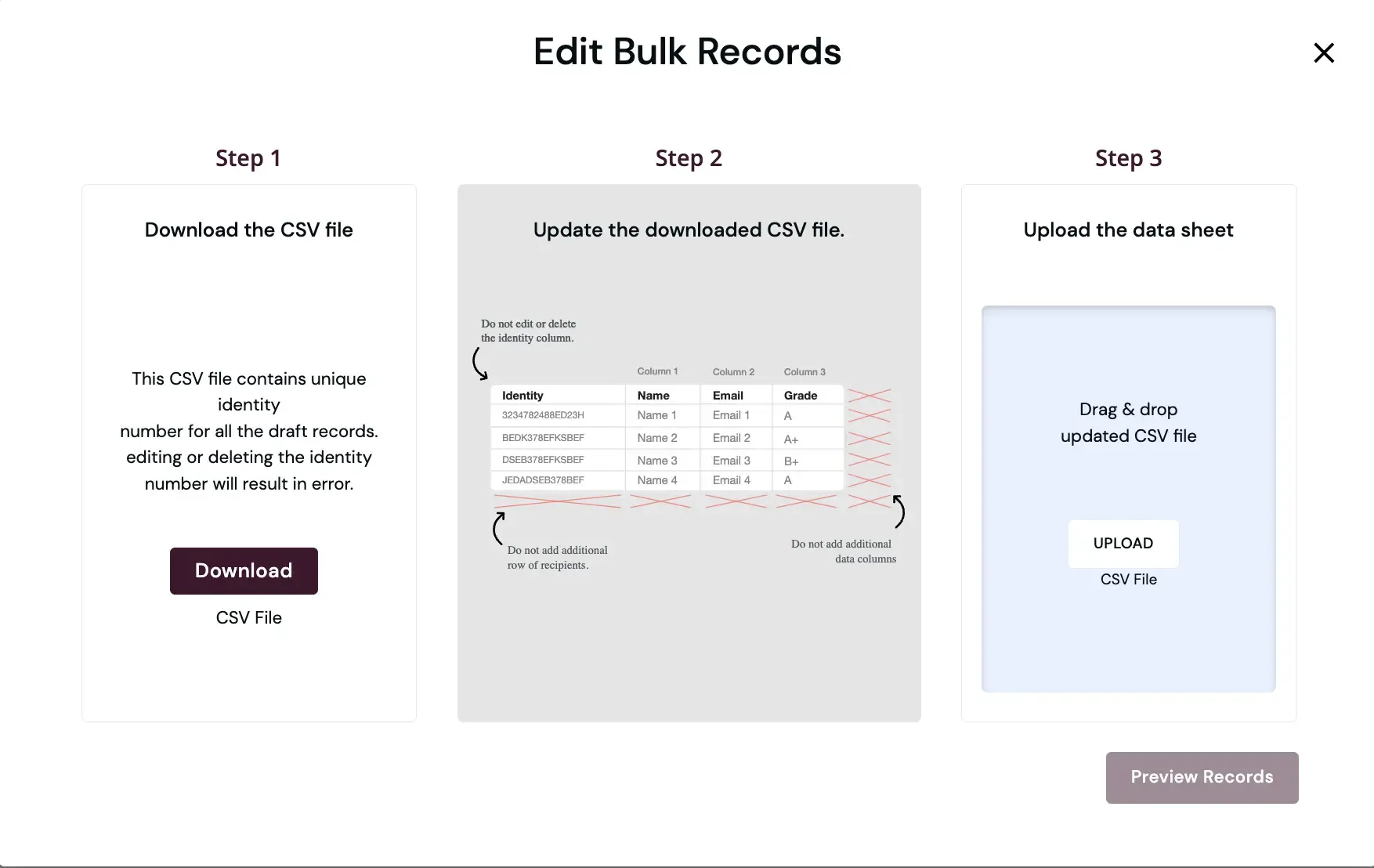
Procedure:
Section titled “Procedure:”-
Begin by hovering your cursor over the three dots situated on the right-hand side of the space view.
-
Choose “Edit Bulk Record” from the menu.
-
Click the “Download” button, which generates a CSV file containing records in the draft stage.
-
Open the downloaded CSV file, make the necessary edits, and ensure not to delete or update the unique identity number assigned to each record.
-
Upon completing the edits, save the CSV file.
-
Return to the application and click the “Upload” button to upload the edited CSV file.
-
Then, click “Preview Records” to review the changes made.
-
In case of no further edits, click “Update Records.”
These steps facilitate efficient and accurate bulk record editing, ensuring your records are modified as required within your space.

