How to add and issue records in bulk?
Upload records
Section titled “Upload records”-
After creating a space.
-
Click “Upload many” at the center of the screen,
-
or hover over “Add Record” on top left side, and select “Bulk Record”.
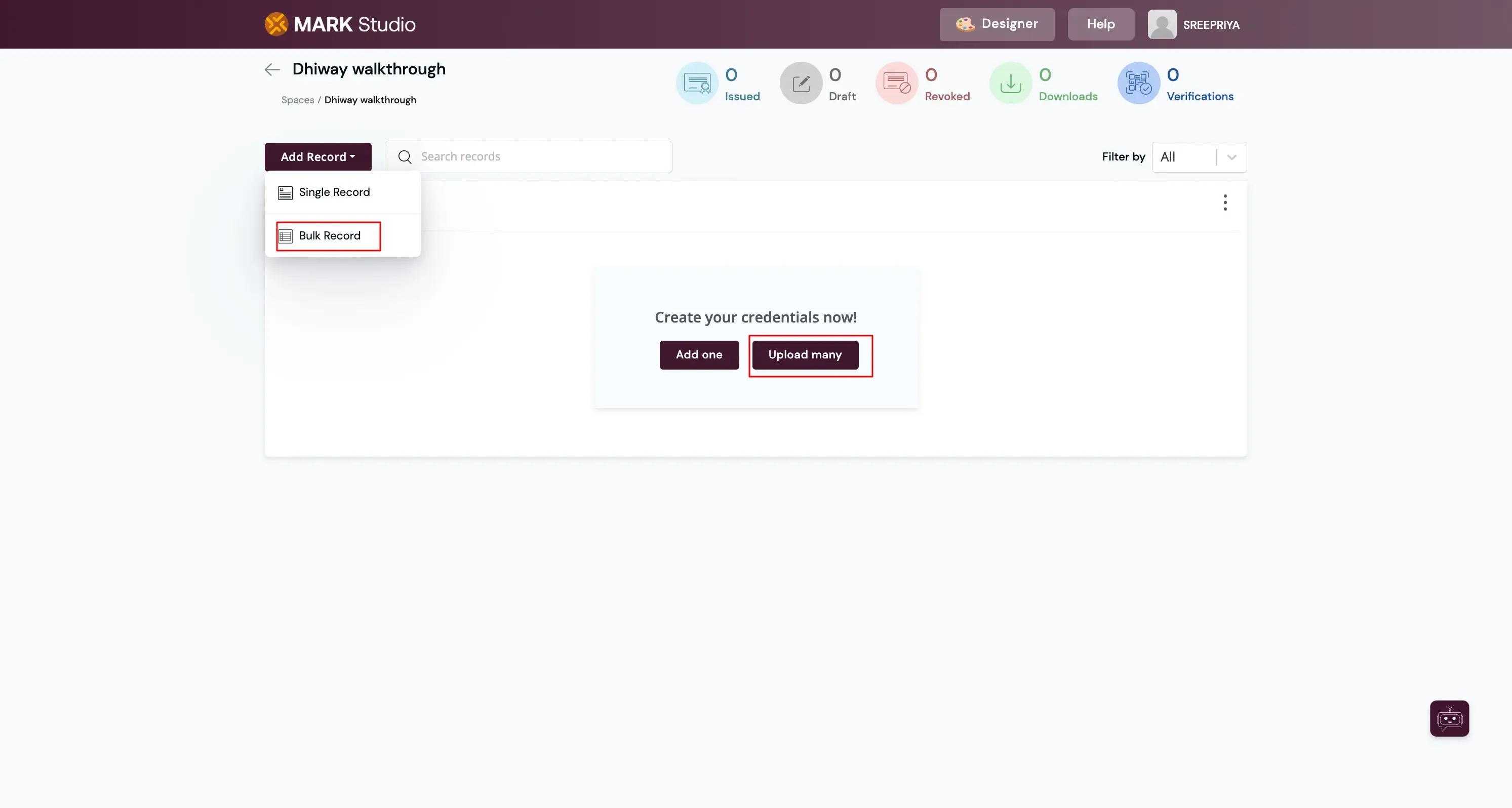
-
Download the sample file and update the document with recipients and credential details.
-
Once the document gets updated, Upload the document and click Preview Records.

-
After uploading the document, click “Preview Records” to preview all uploaded records for any errors.
-
You can edit or delete records.
-
Once satisfied with the changes, click “Add Records”.

Record upload outcomes
Section titled “Record upload outcomes”-
The records gets added, If no error occurs.
-
If any issue with a record or records, the system will display “Status of Record Upload” message.
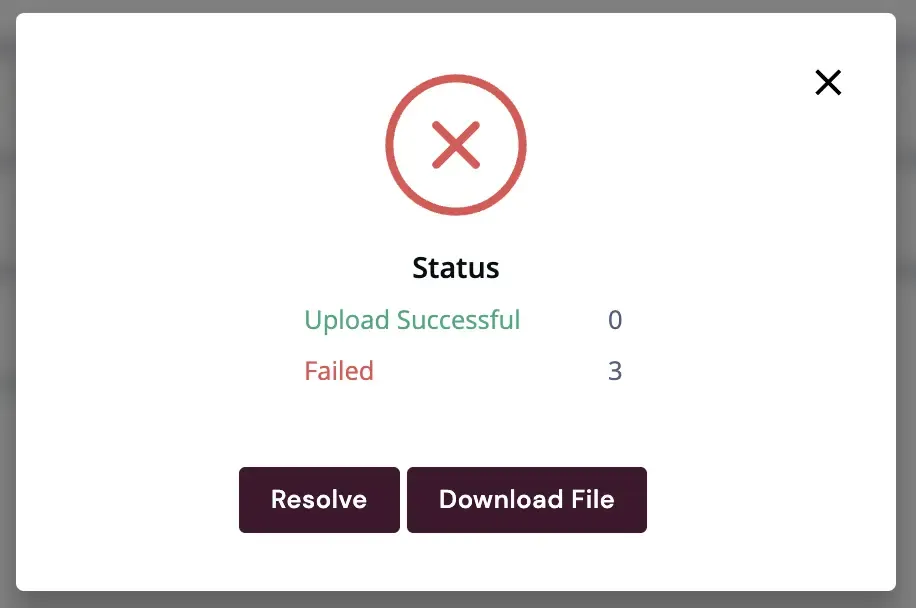
-
You have two options to address records with issues:
-
Resolve each record individually by clicking the “Resolve” button and then upload.
-
Or, click “Download file” to download the CSV file containing the records that failed. Edit this file as needed, and then repeat the bulk upload process.
-
These steps ensure that records get added to the space, and any issues gets resolved efficiently.
You can integrate this content into your existing document as needed.
Issue records
Section titled “Issue records”- To issue records in bulk, select the records you want to issue and click “Issue Credentials”.

- If the number of records exceeds visible range in one selection, click 3 dots on right corner of the space, and select Issue Records.


