Template Screen in Schema View
Introduction
Section titled “Introduction”Welcome to the Templates Screen in Schema View. This page provides a concise overview of its features, helping you navigate efficiently.
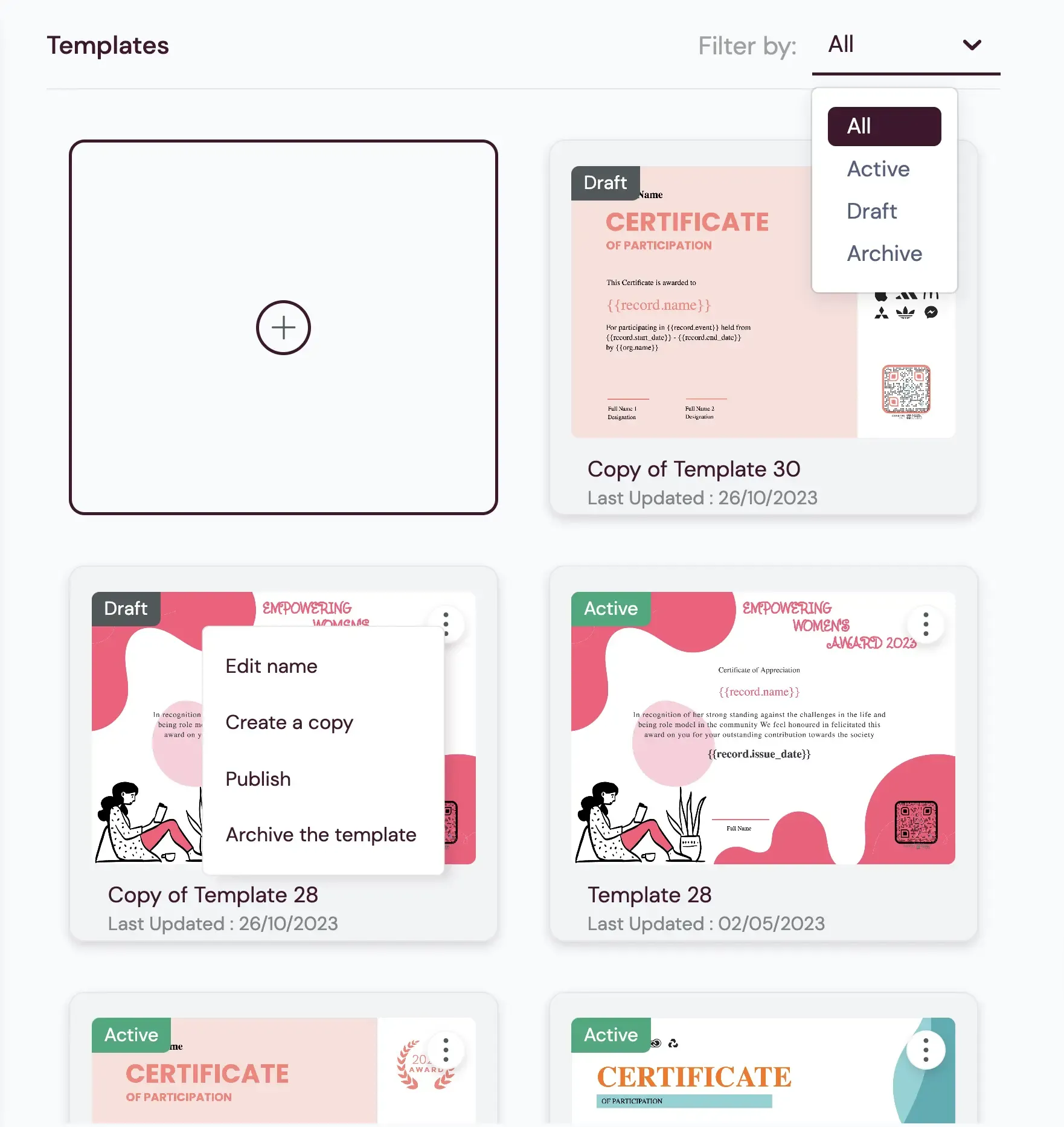
Interactive Elements:
- Filters: Categorize templates based on their state.
- Create New Card: Start the creation of new templates.
- Existing Template Cards: Represent specific templates, offering various functionalities.
Filters
Section titled “Filters”Four Filters:
- All Filter: Displays active and draft templates.
- Active Filter: Shows active templates.
- Draft Filter: Manages templates in draft state.
- Archive Filter: Holds archived templates.
Efficiently manage and organize templates based on their current state.
Existing template cards
Section titled “Existing template cards”Template Card Elements:
- Status: Identifies the template’s state.
- Thumbnail Image: Provides a visual preview.
- Template Name: Easy identification.
- Last Updated Date: Tracks changes.
Interactive Three Dot Menu:
Options include:
- Edit Name: Personalize the template.
- Create a Copy: Duplicate for independent modification.
- Publish: Make it accessible for collaboration.
- Archive: Store for future reference.
Visibility of Options: Based on template ownership and state.
With these elements, the Template Card provides information and actions for efficient template management.

